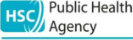Video conferencing allowed us to stay connected when workplaces were closed. Hybrid working is now here to stay and so, it seems, are online meetings. But are we following best practice? Laura King considers how to ensure online meetings are accessible as well as giving some practical tips on avoiding Zoom fatigue.
With online video conferences and meetings now a staple for most office workers, it is important to ensure that these meetings are inclusive for everybody. And it is not just the accessibility of these meetings that needs consideration. With so many of our personal and professional interactions moving onto video conferencing platforms, many are also grappling with increased levels of exhaustion, or so-called “Zoom fatigue”.
Accessible meetings
You wouldn’t host a lunch meeting without considering dietary requirements, or expect a colleague using a wheelchair to attend a meeting in a venue without wheelchair access. Similarly, accessibility and inclusivity should not be an afterthought for online meetings.
Consider this. A person attending a video conference with a visual impairment may be unable to see the screen. Without proper consideration, this could mean that they cannot see who is in the meeting, or know what is being shown on the slides being shared.
According to the Family Resources Survey, around 19% of the working-age adults have a disability, which means that many people will have additional needs. Remember too that disabilities are not always physical, and not always immediately obvious. For example, the 2018/19 survey showed that mental health impairments were the third most commonly reported disability.
Although there are some technical solutions to running accessible meetings, many of the things that can be done are relatively simple, and based on good planning as well as an open-minded approach. Alex Barker, Advice and Information Officer, and Mark Walker, Head of Marketing and Portfolio at AbilityNet agree. Asked what their top three pointers were, they suggested the following.
“First, ask people in advance what their needs are and do your best to meet them. Second, provide live captions ? automatic are usually ok, but human generated are best. And finally, provide good quality notes and clear follow up actions”.
Good planning
Understanding any accessibility requirements can be as simple as including a line in the meeting invite that asks people to let the organiser know if they have any additional needs. Not only will this mean that all participants feel included, it will also help plan what is needed before and after the meeting.
Good planning also means making sure that the agenda is distributed beforehand, along with any slides and information about which features of the web conferencing platform will be used. Many platforms, including Zoom, Microsoft Teams and Google Hangouts, will have accessibility features, so ask that meeting organisers are aware of these features and can share details of these features in advance. Finally, if you are using unfamiliar technology, try out a practice call to iron out any problems.
Considerations during the meeting
As well as any technical solutions, such as providing live captions or audio descriptions of videos, establishing appropriate etiquette for all meetings can make all the difference.
- At the start of the call, let everyone know what accessibility features are available and how to access them, and check that people can hear you.
- Ask people to mute themselves if they are not speaking.
- Introduce everyone in the meeting, and ask people to speak by name.
- If anyone in the meeting relies on lip reading, ask that people speaking use their video.
- Explain how people can be heard in the meeting ? some programmes, such as Zoom, have a “raise hand” feature that lets the host know that person would like to speak.
- Carefully consider how and if the chat function is used. For example, people using screen readers find that the chat function can be incredibly distracting as they hear the chat as well as the screen reader.
- Set an appropriate pace so that everyone can keep up.
- Describe any key content on slides as if they were being described over the phone.
- Explain any follow-up actions, eg letting people know that a transcript will be available, or where slides can be found.
After the meeting
After the meeting, take the opportunity to ask for feedback. “Be mindful that most people who you are excluding will be able to suggest solutions — as long as you are listening to them”, offered Alex and Mark. The more accessibility is integrated into day-to-day practice, the easier it becomes, so listen to any feedback and use it to make changes proactively.
Finally, it is worth remembering that “an accessible meeting is one where every participant can play a full and active role”. Ultimately, this is not only good for those who need extra consideration, it is good for everyone.
Someone in a meeting at their kitchen table might benefit from captions if the house is noisy; someone who likes to examine information fully before making a point would participate better if slides were distributed beforehand; someone who finds it hard to interject in a meeting might benefit from features that allow you to “raise your hand”? the list could go on.
Zoom fatigue
As well as making meetings accessible, it is worth being mindful of Zoom fatigue, loosely described as the exhaustion of sitting in regular video meetings.
There are a number of explanations as to why we find video conferencing so tiring. One theory is that it is more difficult for us to process non-verbal cues when using video but, logically, it is also easy to see that we are in an unnatural situation that is bound to have an impact on us. For example, we have to stare at the screen to show we are paying attention, faces are centimetres from our own (albeit virtually but much closer than we would prefer in a real-world situation), and looking at yourself on a screen can make even the most well-groomed feel self-conscious.
Thankfully, there are a few ways to reduce Zoom fatigue.
- Introduce breaks. Companies are beginning to reduce the length of time that a meeting can be booked, ie from 30 minutes to 25 or 60 minutes to 50, to allow participants some time away from the screen between meetings.
- Consider whether a video call is necessary. If, in the past, the conversation was had over the phone, then arrange a telephone call.
- If not speaking, switch your video off.
- Experiment with different “views”. For some, seeing a panel of faces can be very distracting and hard to process, but the “speaker view”, where the speaker takes up the bulk of the screen can be more akin to a meeting and easier to manage.
- Try to reduce the mental load of the call by not multi-tasking. Turn off notifications and close down programmes not related to the meeting in hand.
Conclusion
Ensuring online meetings are inclusive is important so that everyone can fully participate. This includes those with a disability, as well as others who might want to work in a different way. Three top tips for accessible meetings include:
- Asking people what they need in advance.
- Using captions during the meeting.
- Following up with good quality notes.
Workplaces also need to be mindful of Zoom fatigue. Shorter meetings, as well as using tactics to reduce the mental load of video conferencing can help staff manage this new aspect of their working life.